StickyFront when loaded appears as an icon ![]() in your system tray. As is usual, you can access a context menu by
right-clicking on the icon and you may also display the configuration dialog by
double-clicking on the icon:
in your system tray. As is usual, you can access a context menu by
right-clicking on the icon and you may also display the configuration dialog by
double-clicking on the icon:
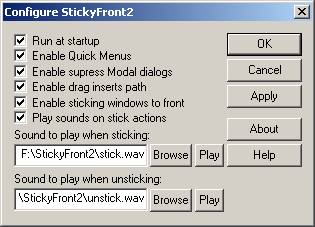
StickyFront affects every window and program running on your machine. Try it out on your favourite application! NOTE: Applications which do not use the system are not patched by StickyFront - MS Office is a notable offender here.
Enable Quick Menus:
This lets you quickly access a window's main menu as a context menu
using your mouse's middle button. For example, fire up Notepad or Calculator and
click your mouse's middle button anywhere in the window - you will see the main
menu appear as a context menu, saving you having to move the mouse to the top of
the window!
Enable suppress Modal dialogs:
Modal dialogs are the really annoying dialog box's which disable their
parent. For example, open Notepad and ask it to open a file from the File menu
(without StickyFront loaded). Try moving the Notepad window while the Open File
dialog box is open - you can't. This restriction applies to far too many Win32
applications, it's not necessary if the programmer wasn't being lazy. If the
window being disabled is maximised, often you must close the dialog, move the
window to a better place, then reopen the dialog and often re-traverse a
directory structure all over again - what a waste of time!
With StickyFront, feel free to reposition and change the normally disabled window. And save all that wasted time!
Enable drag inserts path:
This feature allows you to load and save files by dragging &
dropping, a feature which Win32 sorely misses. Why should you have to navigate a
directory structure in an open or save file dialog box when often you have the
destination already open in an explorer window? Why waste that time? With this
StickyFront feature, you can drag a destination directory straight into that
dialog box, or load a file instantaneously. Here's the procedure:
Open the file select dialog box, whether that is for loading or saving. Right-click on its title to stick it to the front. Hit Alt-Tab until you open the explorer window showing the file you want or the location you want to save into. If the file already exists, drag that file. If you want to save into the folder shown by the explorer window, then drag the little folder icon to the left of the folder's path in the address section:
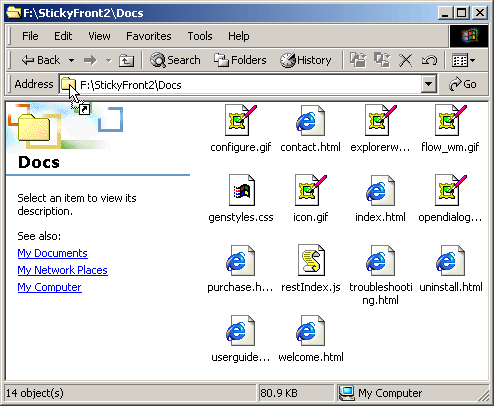
Now your file select dialog box will still be there, because you stuck it to the front. Drag your selection to the "File name", the place where you normally type the file name. You will notice that it has been drag-drop enabled, as shown by a little + next to the mouse pointer:
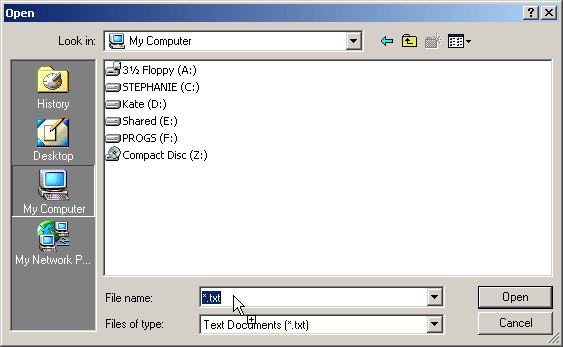
If you are loading or saving a file and want to do this immediately, hold down Ctrl before letting go of the mouse button - this will enter the file and close the dialog. If you are dragging a folder location, holding down Ctrl before releasing will make the dialog jump immediately to that location, selecting the newly entered path ready for you to delete by typing your desired filename.
This process may seem complicated, but once you get into the swing of things you will wonder how you ever managed slowly trawling though directory structures! This ability to insert a file or folder path not only applies to file dialog boxes, it also applies to any standard Edit box in the system. Try it and see!
Enable sticking windows to front:
This was the original and sole function of StickyFront, and it's the one
it does the best. It's very simple - when you want to stick a window to the
front (say because you are referring to it whilst working in another maximised
window), simply right click on its title. If it's allowed, its border will
change to reflect its now stuck-to-front state and the sound you configured will
play. Click again, and it unsticks back to its original state.
It will almost certainly take you time to get used to the features provided by StickyFront, but we are confident that once you have you will wonder how you ever survived without it. Much like the wheel on modern mice, it seems logical now it's a standard and when a wheel-tempered person uses a non-wheel mouse on another machine ... well, it's really annoying.